It's finally here! The eagerly-anticipated update to Mac OS X 10.5 Leopard has arrived on our desks and will soon be installed on our Macs - a Power Mac G5 and a MacBook Pro. We're expecting all kinds of surprises - good and bad - so pop back often to see how we're getting on.
11.28am - UPS man at the door, with an incredibly small cardboard box. Leopard may be big on features, but it's very small on packaging. It's shiny too with a big silvery X on the front and a purple and black reflective starfield. Inside is the install DVD, a Welcome To Leopard guide and two Apple fanboy stickers. Do Windows Vista users get the same buzz? This is the moment we've been waiting for.
11.44am - Our Power Mac G5 has coincidentally just finished backing up. We started it at 8am this morning. Normally we'd do a clean install - reformat the hard drive, install all the apps afresh - but we feel like living dangerously today. We'll see how silly or not that is later. Our guess is that a lot of people will install Leopard this way.
12pm - Leopard installation is underway. As is usual with Mac OS X, it first prompts you with the language you'd like to use, whether you want to do a straight installation, archive your old files and then install or obliterate everything on your hard disk drive and install a completely fresh copy.
12.08pm - Leopard is checking the integrity of the install DVD before it starts pouring files on to the hard disk. It's now 40 per cent complete. Not much longer to wait.
12.30pm - The DVD check is complete and installation is under way. We have another 10 minutes to wait before the Leopard intro movie kicks in and we can get our hands on the OS. Newbies and upgraders will be pleased to hear that Leopard has relatively low system requirements.
System requirements
It can run on Macs equipped with PowerPC G4 and G5 processors, plus all flavours of Intel-powered Macs. There are some caveats however. PowerPC G4 Macs will need at least an 867MHz processor to run Leopard; others won't be able to take advantage of the full run of features. For example:
- You'll need an Intel Core 2 Duo Mac to use the blue-screen style animated backgrounds in Photo Booth. All other Macs will need an iSight webcam or a DV camcorder equipped with FireWire.
- Boot Camp - the program that enables you to run Windows XP or Windows Vista - obviously needs an Intel processor to run.
- iChat Screen Sharing needs a 128kbps or higher internet connection.
- Front Row needs a built-in infra-red port and an Apple Remote.
- For the DVD player to run at its best, you'll need a 1.6GHz processor of any stripe.
- The Time Machine automated backup tool requires an external hard drive. We upgraded to a 1TB model yesterday for our setup.
You can find full system requirement details on the Mac OS X Leopard - Tech specs page.
12.45pm - Leopard installation is nearly complete. Our Power Mac G5 has rebooted with something that looks suspiciously like a Blue Screen Of Death. It's probably just the Mac OS X updating itself with all the new features. Fingers crossed.
12.55pm - We obviously missed a restart message (or there wasn't one). Our Power Mac G5 has now been restarted.
At home with Leopard
1.03pm - Quick as a flash the Welcome to Leopard intro movie whizzed by and we're now in Mac OS X.
1.05pm - The first thing we're being asked to do is nominate a backup drive for Time Machine. The second we picked it, Time Machine switched itself on and a full system backup has started.
We also just checked the Spotlight desktop search application. The magnifying glass in a blue circle in the top-right corner has gone, and been replaced by a simple black outline on the Finder's menu bar. Spotlight is currently reindexing our Mac - it'll take around three hours for the 750GB's worth of hard drive space.
The Finder's menu bar also doesn't look like the one in Windows Vista at all. The translucent effect has been scaled back massively - probably as a result of user protest - and is mainly white, but with a slight hint of background colour. The Apple Menu logo in the top left has also changed - it's now two-tone in appearance (black / dark grey) to make it look metallic.
Other obvious differences are the Dock (analogous to - but miles better than - the Windows Task Bar) which now has a 3D look when pegged to the bottom of the screen.
Finder menus now ape iTunes 7. Apple has cleared out the confused look introduced by previous Mac OS X updates - metallic, shiny plastic, etc - in favour of a simpler, cleaner, unified look. We're not yet convinced by the look of the new folder icons. Tiger's shiny Aqua folders have been replaced by flat blue versions.
You can see how the changes look on our desktop in pictures 5 and 6.
Next we'll be looking at one of the much-vaunted new features: Quick Look
Quick Look and Cover Flow
1.40pm - Quick Look is a new feature of the Mac OS X Finder than enables you to look at the contents of a file without actually having to open it in an application. This is handy if the file has an obscure name and you want to have a look at its contents. Or you can use it to find a photo you're looking for without having to boot up iPhoto, Aperture or Photoshop, and so on. Select multiple files and you can see all of their contents. You can even scroll through individual pages of a PDF without having to open Mac OS X's native PDF viewer Preview or Adobe Acrobat. To invoke Quick Look, just select the file you want to see and then press the space bar.
You can also use Quick Look in conjunction with Cover Flow - another rip from iTunes 7. This time instead of enabling you to flick through album art, Cover Flow in the Finder enables you to scroll through views of individual files - again handy for finding stuff quickly. We're not quite sure whether it's our Power Mac's fault, but the big, scrollable thumbnails in Cover Flow are very pixellated now. We suspect it's more to do with Spotlight and the fact that it hasn't finished indexing yet.
2.21pm - before we move on to Spaces... we think we've just hit our second glitch. It's relatively minor and it's to do with iCal synchronisation. Don't worry, we'll wake you up when it's all over. It looks like not doing a clean install is causing some conflicts between what iCal thinks should be in our calendar, and what our Mac does or even .mac does. There are 378 conflicts and clicking on 'resolve all similar conflicts using iCal' doesn't seem to work. That means we'll have to do them manually. Crap.
Spaces
2.41pm - We're now looking at Spaces - Leopard's virtual desktop system. This enables you to hive off separate parts of your life into different desktops so you don't get distracted by other applications, and can keep your desktop relatively clutter-free.
Of course, virtual desktops are nothing new, and there have even been versions available for the Mac and Windows before. So why now include it in Leopard?
Frankly on our old 17-inch Apple Studio Display it's easy to see why. There simply isn't enough screen real estate to go around all the apps we want open. By default Leopard enables you to create four different spaces, so you could use one for organising your life - pop open Mail, ICal and Safari, for example. Then pop open another for your music and movies, a third for work stuff - using Word, Excel ,etc - and a fourth for playing games.
The trick when you're busy is to remember which part of your digital life you've compartmentalised where. Once you've turned on Spaces in Leopard's System Preferences, all you need to do is Press F8 to invoke it, then the Up and Down keys or the mouse to pick the one you want. You can even drag applications and documents between spaces. Handy for when multi-tasking like this befuddles the brain.
At this early stage we can certainly say Spaces looks useful, whether it actually will be we'll be able to tell at a later stage once we've used it a few times. It could be one of those things - like Exposé and Dashboard - you simply forget is there after a while. Get into the habit of using it at first and you'll probably never want to go back to the old ways.
Stacks
3.22pm - Along with a much improved Finder, Stacks is another one of those Leopard features that promises to improve the end user experience. Click on any folder in the dock and Stacks presents you with thumbnail images of its contents - at least to a certain extent.
If the folder contains only a few items - such as downloaded files, for example - then Stacks will present the thumbnails in an arc (Apple calls it a Fan). If there are lots of images then you're presented with a Grid - a pop-up menu with a translucent backdrop that presents the thumbnails, erm, in a grid.
In Fan mode, the item nearest the Dock is always the most recent, although you can change the order if you wish. At the top of each stack is an arrow which kicks you over to the file's actual location in the Finder. The same goes for Grid mode too.
However as David Pogue at the New York Times has pointed out, even in Grid mode you can't see everything if there are too many files. It instead shows you a selection and then points you at the Finder view again. This kind of makes sense, but it'd also be good - if a little less aesthetically pleasing - to just see a written list you can scroll through.
Slow, slow, poor Front Row?
3.32pm - Just a quick word about Front Row before we sign off. Front Row is Leopard's Windows Media Center-alike that's been optional on new Macs for a while, but available for everyone. We've tried it here on our Power Mac G5 and it appears to be a little glitchy. Again this is probably because we're already asking the Mac to do too many things (it's still indexing files and backing up the entire contents of our hard drives remember).
Normally hovering over a title from your list of movies will show the title and length of the movie, along with a clip from the movie itself. Do that too quickly and the screen goes completely blank before reappearing again. This could also because we only have an ancient 128MB ATI Radeon card, so your mileage may vary.
UPDATE!!! We've solved it: All that messing around with Spaces earlier means we had way too many apps open. Goonishly blaming Front Row and Leopard was our bad. It's running peachily now.
Shut Down
3.39pm - We still have so much to see and do in Leopard that we can't possibly cover it all in one post, or even all in one day. We'll be familiarising outselves with it fully over the next couple of days so we can bring you the full review. We also plan to look again at some of Leopard's new features, core technologies and how it measures up against Vista.
Oh, and don't forget - we'll also be covering just a couple of the Leopard special events happening at Apple Stores across the country. Kick-off is around 6pm. See you there!

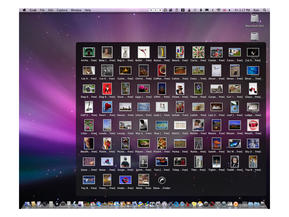
However if there are too many files in a Docked folder, the thumbnails pop up in a Grid. You can also choose whether you're presented with a Grid or a Fan by right-clicking on the Docked folder

Spaces gives you access to a lot more apps that you'd ever be able to fit on a single screen - handy if your display is as modest as ours. You can easily move documents and applications between different different desktops too. This enables you to grab a photo from one space and email it using Mail, which is contained in another

Spaces is a virtual desktop system that's new to Leopard. It's not enabled by default, so switch it on in System Preferences if you want to try it

Quick Look makes it easy to see what an item actually is without having to open an application. It's especially useful for obscurely named files. Or pr0n. Whatever

Mac OS X 10.5 Leopard is here and fresh out of its shrink wrap

Inside the Mac OS X 10.5 Leopard box are the install DVD, Welcome to Leopard guide and two Apple logo stickers

Mac OS X 10.5 Leopard installation is underway on our Power Mac G5

Our shiny new Mac OS X 10.5 Leopard desktop, showing the System Preferences menu. There are lots of new features here, including Spaces - a virtualisation program that enables you to have multiple desktops filled with different apps. You can also see the new 3D dock... which is rather crowded with apps

Time Machine is one of Leopard's biggest new features - it provides automatic, routine backups of your system to an external hard disk drive. It works like Windows Shadow Copy, System Restore and Backup all in one - and is said to work better than all of them

iCal has found a problem it wants us to solve - should we choose iCal over .mac or iCal over Computer? Or either over iCal? Clicking the check box to resolve all conflicts doesn't do anything. Oops

No comments:
Post a Comment